Table of Contents
Setting Teams Work Location by Reference to a Wi-Fi Network
I’m amazed at some of the commentary flowing from MC1081568 (last updated 24 October 2025, Microsoft 365 roadmap item 488800) about a new Teams feature to automatically set a work location based on connecting to a Wi-Fi network or known peripherals such as Teams Rooms devices. The way some people described it, you’d think that this is tantamount to Microsoft making a method available for managers to keep an eye on employee work habits. The simple truth is that automation work location detection is not, and anyone who thinks that it is reveals a woeful lack of knowledge about how Teams works.
Setting work location has been a feature in Teams and Outlook for quite a while (Figure 1). The idea is that people can collaborate more effectively with co-workers if everyone knows where everyone is. Knowing where people are is important from a support perspective too, especially when Teams Phone serves as the corporate phone system.
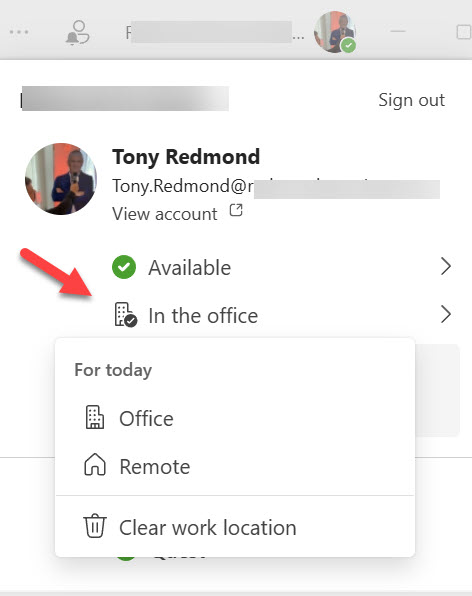
Today, users must set their location manually. I forget to do so as a matter of course, just like I suspect many others do. But Teams knows when people connect to a work network. At least, it can if automatic detection is configured in Microsoft Places. In addition, the tenant must configure a Teams work location detection policy to enable automatic detection because by default, the feature is off.
Managing the Work Location Detection Policy with PowerShell
To configure the policy, connect to Microsoft Teams PowerShell and either run the Set-CsTeamsWorkLocationDetectionPolicy to switch automatic detection on by default for all users or (recommended) run the New-CsTeamsWorkLocationDetectionPolicy cmdlet to create a new work location detection policy and assign that policy to the users who you want the policy to apply to. This command creates a new policy:
New-CsTeamsWorkLocationDetectionPolicy -Identity AutoDetectNetwork -EnableWorkLocationDetection $true
To assign the policy to user accounts, use the Grant-CsTeamsWorkLocationDetectionPolicy cmdlet:
Grant-CsTeamsWorkLocationDetectionPolicy -Identity Lotte.Vetler@office365itpros.com -Policy AutoDetectNetwork
The Get-CsTeamsWorkLocationDetectionPolicy reports which work location detection policies enable automatic detection:
Identity EnableWorkLocationDetection -------- --------------------------- Global False Tag:NetworkDetectOn True Tag:AutoDetectNetwork True
It’s important to remember that Teams clears location information at the end of the working day and does not update locations outside working hours (based on Outlook settings).
Keeping an Eye on User Locations
For those who suspect that managers will monitor their locations to check where people are, my response is that managers can do this today by checking the user profiles for their employees where their location is displayed (Figure 2).
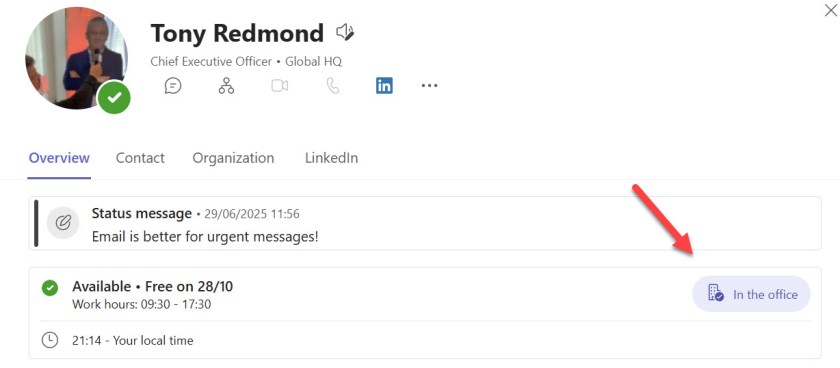
Having been a senior manager in several organizations, my view is that any manager that devotes time to this kind of checking needs to reevaluate how they allocate their time. It is something that might be justified when monitoring a problem employee, but not elsewhere. If people are really worried about management oversight, they can use the Teams browser or mobile clients. Detecting location automatically only works for the Teams desktop clients for Windows and MacOS.
Privacy is Important
People are right to worry about their privacy, and they should understand the potential impact of new functionality on how they work. In this case, I don’t think that there’s much to complain about. There are better tools available if an organization wants to monitor employee productivity. Automation work location detection by Teams to register if someone is in the office is not going to worry the people who build employee monitoring software. It shouldn’t worry you either.
Learn about managing Teams and the rest of Microsoft 365 by subscribing to the Office 365 for IT Pros eBook. Use our experience to understand what’s important and how best to protect your tenant
I guess Teams premium needs to be enabled for this feature right?
I don’t think so. I haven’t seen any mention of Teams Premium. Those licenses are required for the features listed below, but I don’t see location setting in the set.
Requires: Microsoft Teams Premium license.
Functionality:
Places Finder: Book desks and rooms with rich metadata like floorplans and pictures.
Intelligent Booking: Get suggestions for appropriately sized rooms or desks.
Places Explorer: Get a unified view of people, spaces, and experiences at a location.
Space Analytics: Access utilization and occupancy data.
Auto-release policies: Automatically release unoccupied reserved rooms.
https://learn.microsoft.com/microsoft-365/places/places-overview?WT.mc_id=M365-MVP-9501#feature-description