Table of Contents
Microsoft to Remove Mobile Device Management Options
Message Center Notification MC1130607 (7 Aug 2025) announces that Microsoft plans to remove the Mobile Devices section (Figure 1) from the Settings options available in OWA and New Outlook for Windows. Removal will commence starting on September 9, 2025, and is due to be complete in all tenants by October 9, 2025.

According to Microsoft, the change “simplifies device management and aligns with modern tools that offer more robust controls for administrators and end users.” From a user perspective, the biggest impact is that they will no longer be able to remove mobile devices linked to their account. I don’t think many users are very good at cleaning up old devices, so this aspect might not be noticed.
I’m in the category of people who don’t clean up old devices. Part of the problem is that the information presented in OWA settings isn’t very helpful because it simply lists “Outlook” as the device name. Including the device O/S, which is available for a device (Figure 2), would make it easier to identify unused devices.
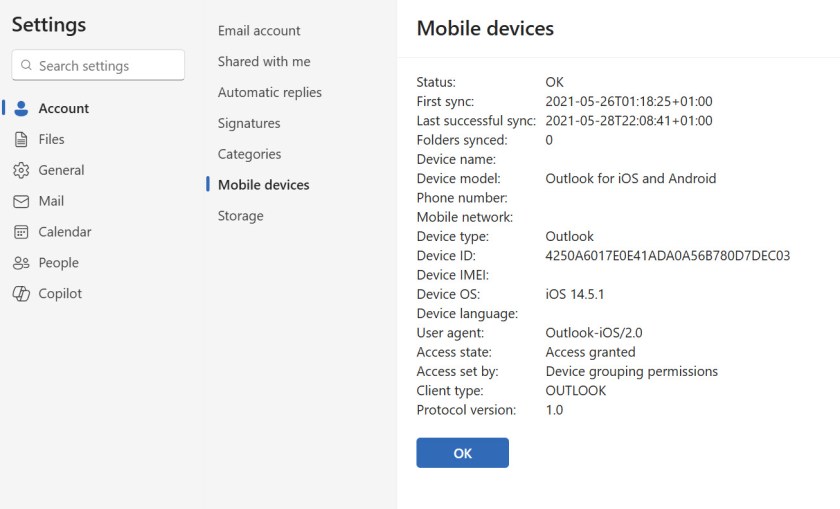
In any case, this doesn’t matter any more because the options to manage mobile devices will disappear from OWA and the New Outlook soon. What people might miss more is the ability to wipe lost or stolen devices.
Other Options for Users to Disable or Wipe Mobile Devices
Microsoft points out that devices can still be managed through the device list available in the My Account portal (Figure 3). The portal lists all devices that are registered to the user and only allows users to disable a mobile device. This means that the device is blocked from accessing any tenant resources. It is not a device wipe and any sensitive information present on the device remains accessible if someone can get past whatever security methods are used to sign into the device.

Microsoft also points out that administrators can initiate a remote wipe for a registered device through Intune Endpoint Manager. The issue here is that someone who’s lost a device that contains sensitive data often wants an immediate wipe instead of waiting for an administrator to act.
Options also exist for a device owner to use vendor tools to remote wipe a device (iOS or Android).
Mobile Device Management in EAC
Microsoft doesn’t say anything about the mobile device management options in the Exchange admin center (EAC) or the PowerShell cmdlets that underpin mobile device management in both EAC and OWA (here’s an example of using the cmdlets to create a report of registered devices).
EAC has a mobile devices section, but that only deals with access and mailbox policies. Management of devices for a specific user is done by selecting the mailbox and choosing the manage mobile device link from mailbox properties (Figure 4). Care must be taken to select the correct target device before performing a remote wipe as it’s all too easy to select an old or inactive device.

A Justified Change
I’m unconvinced that this change simplifies device management, but I’m sure that Microsoft telemetry probably tells a tale of poor usage of mobile device management by users through OWA and the new Outlook. If that is the case, it’s reasonable for Microsoft to reduce their engineering and support costs by removing these options from the clients and push the responsibility for remote wipes to administrators. The fact that O/S vendors have options to disable and wipe devices gives additional justification for the change.
What’s clear is that tenants should give users clear and precise instructions about what they should do to secure sensitive information should a mobile device be lost or stolen. If you have this kind of advice, it’s time to update it to reflect the new reality.
So much change, all the time. It’s a challenge to stay abreast of all the updates Microsoft makes across the Microsoft 365 ecosystem. Subscribe to the Office 365 for IT Pros eBook to receive insights updated monthly into what happens within Microsoft 365, why it happens, and what new features and capabilities mean for your tenant.