Table of Contents
Knowledge Agent to Sort Out SharePoint Metadata
With all the associated hype that’s now the norm for a Microsoft announcement associated with AI, the SharePoint development group launched the preview of the SharePoint Knowledge Agent on September 18, 2025. You think “so what” because SharePoint has supported agents for almost a year. However, those agents reason over the content of files found in a site while the big difference with the Knowledge Agent is that it deals with site metadata and its purpose is to make sites work better rather than to help users find information.
Given Microsoft’s promise that the new agent could help stream content management (aka, sort out the mess that’s in so many sites) to “SharePoint into a dynamic, intelligent knowledge hub that gives your organization a competitive edge,” it seemed like a good thing to test. That is, if you have a Microsoft 365 Copilot license.
Enabling a Microsoft 365 Tenant for the SharePoint Knowledge Agent
With the licensing issue out of the way, the next step is to enable the tenant to support the Knowledge Agent. This can be done for all or selected sites, as described in the documentation. Enabling Knowledge Agent can only be done through PowerShell at this point, and throwing caution to the breeze, I elected for all sites and ran this command after connecting to SharePoint Online:
Set-SPOTenant -KnowledgeAgentScope AllSites
Using the SharePoint Knowledge Agent
There’s no point in testing any software against just a few objects, so I started by testing the Knowledge Agent against a site containing roughly 4,000 files in 10.2 GB of storage. The Knowledge Agent has its own floating action menu, which appears on top of the regular document view (Figure 1).

Given my notorious lack of organization, the Organize this library option seemed like a good place to start. The options (Figure 2) include creating three columns to hold metadata that the agent will generate to make the library easier for Microsoft 365 Copilot to process, creating a rule to do something when an action happens in the library, extract key actions from files to populate an autofill column, and summarize files.

I asked the Knowledge Agent to create some suitable columns. The document library already has some custom columns that I use to organize and search articles that I’ve written. As such, you might think that the library is already well-organized. The agent thought for a bit and then suggested that the library could use columns for the document type, date received, and assigned staff. If you agree, the agent adds the new columns to the existing view or creates a new view that includes the columns.
The important thing is that these are autofill columns. SharePoint auto-fills the properties for new files when they are created, and to backfill the properties for older files, background processes use the Copilot LLMs to generate the necessary information (Figure 3). The backfill process doesn’t happen immediately, and full population of the columns for all items can take some time (many days). The categorization of articles into document type was the most interesting part of the exercise, but nothing was gained from the date received (date the item was uploaded to SharePoint) and assigned staff (always me) columns.
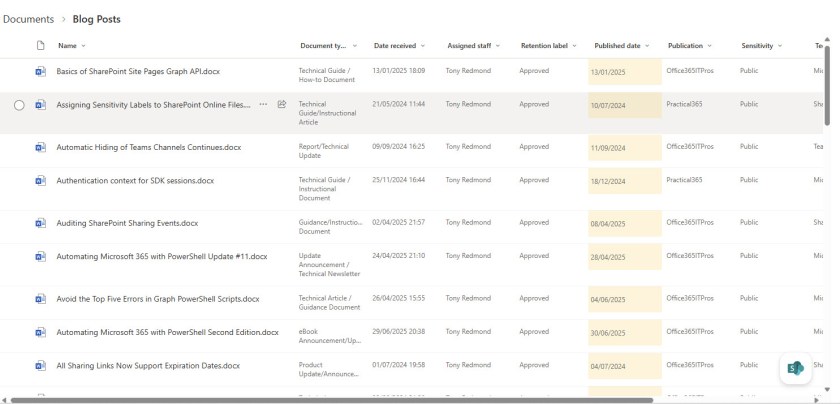
The extract key actions and summarize options also use autofill columns to hold their results. The summaries are like the automatic summaries created by Copilot for Word documents. There’s no indication of if or how often the agent checks files for new or changed text to update the metadata and the autofill status doesn’t provide too much insight into what’s happening. Mostly, the autofill status showed information about processing that occurred over eight hours ago even when it was obvious that the agent had processed files more recently. In Figure 4, the agent updated the summary (for this article) but the autofill activity page lagged way behind.

Obviously, if the agent can’t extract text to summarize, it cannot populate these columns, so expect good results from Office and PDF files and lesser joy elsewhere. The agent experienced some problems with Word documents translated into Japanese by the SharePoint translation service, but on the upside, the agent stripped text nicely out of JPEG files to report what it found there.
Creating a rule calls the standard SharePoint feature, so there’s not much to say about it except that the agent possibly makes it a little easier for people to create rules. However, if they want to make changes to the rule, they’ll still need to go to SharePoint’s Automate menu, select Rules, and then Manage rules.
No Audit Records for Agent Processing
Unlike when humans create SharePoint agents, there’s no trace of Knowledge Agent activity in the audit log. This is perhaps unsurprising because the creation of SharePoint agents is only auditable by checking FileUploaded audit events for .agent files. Other workloads, including Exchange Online, create audit records when background processes perform actions that affect users, so I don’t know why SharePoint Online lags in this respect.
No Real Magic
The Knowledge Agent is a preview and who knows what the final version will deliver. For now, I find little trace of any magic generated by AI in what the Knowledge Agent delivers. But it’s entirely possible that my testing did not cover the kind of scenarios that Microsoft envisages the agent delivering most value, like classifying legal documents, or to help HR organize the resumes for job applicants.
I would have liked to try the agent out on sites with different types of information, but even though the Knowledge Agent is enabled for all sites, its action menu is only available in the first site I chose for testing (the situation persists a week after enabling the Knowledge Agent). There’s got to be something simple that’s going wrong here, but I can’t find an answer to the case of the missing action menu.
Insight like this doesn’t come easily. You’ve got to know the technology and understand how to look behind the scenes. Benefit from the knowledge and experience of the Office 365 for IT Pros team by subscribing to the best eBook covering Office 365 and the wider Microsoft 365 ecosystem.
In the article and demo they also present capabilities to use this agent to create and update SP pages, fix broken links, etc.
True. I didn’t test those capabilities. Then again, the agent still only works for a single site in my tenant.